Taking Capture One Pro for a test drive
I've already spent some time investigating Lightroom alternatives and identified Capture One as looking likely but you can only get so far with reading reviews and looking at tutorial videos so it was time for me to get hands on with Capture One Pro. My intention is to put Capture One through it's paces for those aspects that matter to me but not to run through every single function or option and not to compare with Lightroom at a pixel by pixel level. I started out simply by going onto the Phase One site, entering a few basic details and then being emailed a download link.
Once installed I fired it up and created a new empty catalog (tip: I located this on my SSD drive to improve performance). Tip: once installed this is a good moment to review and edit preferences, you'll want to check the "Preview Image Size", it defaults to 2560 pixels, set lower if your screen resolution is lower to avoid having unnecessarily large preview files (NB this preview size is also the image size used for a recipe to generate any files in the Jpeg QuickProof format).
I then left the PC for an hour or so while it spewed out thousands of little sidecar files. This done I was then able to create a new Catlog in C1 and try the catalog import again.
I was more successful, keywords and description text came across however there were still issues. The "Import Complete" window reported a large number of incompatible files. I'm not sure what these files are but I'm guessing they're the XMP sidecars, which would correspond 1:1 with my raw files but would not have been generated for jpg/avi etc? On this basis I'm thinking I don't need to do anything further about them.
Most folders actually seemed to be imported OK so this would be consistent with my assumptions about the 'incompatible' files. However some folders were not imported while other folders only had a partial import. I found a log file with some clues. The path (Windows 10) to the log file is:
C:\Users\<profile>\AppData\Local\CaptureOne\Logs\ImgCore.log
Entries for the failed imports look like this:
2019-01-22 19:37:26.650> (WARNING) CJobExecuter::Run: job [Bitmap] on CPU failed (missing source) [D:\My Pictures\2018\2018-12-01 Oban\DSCF2620.RAF]
2019-01-22 19:37:27.145> (WARNING) CJobExecuter::Run: job [Bitmap] on CPU failed (missing source) [D:\My Pictures\2018\2018-12-01 Oban\DSCF2621.RAF]
2019-01-22 19:37:27.145> (WARNING) CJobExecuter::Run: job [Bitmap] on CPU failed (missing source) [D:\My Pictures\2018\2018-12-01 Oban\DSCF2622.RAF]
2019-01-22 19:37:27.145> (WARNING) CJobExecuter::Run: job [Bitmap] on CPU failed (missing source) [D:\My Pictures\2018\2018-12-01 Oban\DSCF2623.RAF]
2019-01-22 19:37:27.145> (WARNING) CJobExecuter::Run: job [Bitmap] on CPU failed (missing source) [D:\My Pictures\2018\2018-12-01 Oban\DSCF2624.RAF]
2019-01-22 19:37:27.160> (WARNING) CJobExecuter::Run: job [Bitmap] on CPU failed (missing source) [D:\My Pictures\2018\2018-12-01 Oban\DSCF2625.RAF]
However these files are not missing and I can manually import and/or synchronize for those folders which had import errors. So no big issue, just somewhat tedious to work through all of them. I couldn't see any obvious pattern to explain why some folders had these import errors and there doesn't seem to be any detailed information online about how this process should work.
There were also problems with Collections, the structure seemed to come across ok but the collections/albums were not populated correctly with the majority of images being missed.
NB C1 does not have the Accept/Reject flags that LR does, so these do not translate over in the import process. C1 does have color labels but mine did not come over, this may be because I had been using a custom renamed set in LR.
C1 crashed twice during all this, once when I tried to exit and then again when I wasn't doing anything (but I think C1 may have been generating previews in the background). Both times when restarting I was given the option to submit a crash report which I did. Overall I'm going to give the catalog import a thumbs down, it could have worked better for me (YMMV) but at least it's a one off, not a process I'll need to repeat as part of my normal workflow.
There were only a couple of little things I miss from LR.
One is an equivalent of the LR F key to see an image full screen, the nearest in C1 seems to be F10 to have a full screen viewer window but this still has a couple of additional items on screen so not truly image only. Tip: if zoomed in then a right-click displays a little navigator window.
The other little thing I would like to have been able to customize is the viewer labels, of course all the EXIF is available via the Metadata tool tab but sometimes it's handy to have a quick display on screen of something like camera or lens etc, this was something I could easily do with LR's customizable Loupe view.
Up to 30 individual colours can be selected and modified in this way. Any of these selections can be used to create a layer mask which can then have any other adjustments applied. This colour processing is at the heart of C1 and is one of the areas where it clearly excels beyond LR.
For those shooting Fuji the first thing to note is that C1 does a good job of demosaicing X-trans sensor based images, to my eye my Fuji images look better than LR, even just by default before any processing is applied. There is the option to have the various film simulations applied as a colour curve which is a nice touch. However this has not been provided for all camera models, for example while the X-T2 & X-T3 have been covered I'm out of luck with my X-T1, so LR wins the Fuji film sim round.
My original copy of SEP was purchased when it was the NIK original, when that ceased to be supported I managed to update to the Google version, to have support and updates now I would need to pay out again to buy the DxO version.
Again this seems to be a strong area for C1 functionality, there's even a dedicated Black & White tool tab with the usual Color Sensitivity sliders and tools such as grain simulation. Once you factor in the layer masking capabilities with options such as the luma masking then excellent black & whites are achievable.
With LR local adjustments I found performance an issue, the app would slow to a crawl and start using lots of memory which it wouldn't free up until close down, by contrast C1 doesn't seem to skip a beat when doing any masking and the option to apply any adjustment to the masking area is excellent. With a little practice I could manage without SEP and do all my black & white processing directly in C1, though I will miss SEP's options to add some nice borders.
I'll also need to apply a custom contrast curve, usually some form of reverse 'S' curve. This is where the option for floating tools in C1 is good, the curve control can be pulled out and enlarged to make fine adjustment easier. I can do these steps in LR but it has a very small curve display which I've found awkward to use so I think C1 has a slight edge in this regard.
C1 pros:
C1 cons:
While I might not be entirely free of third party tools (e.g. Photoshop Elements which I have anyway) it does seem that for the 'heavy lifting' Capture One is a very solid raw conversion program, capable of outperforming Lightroom in some areas that I consider key. C1 won't be right for everyone but it does look like purchasing an activation key from Phase One could be my next step.
[ Update February 2019: I did go ahead and get the full licensed version of Capture One Pro ]
 |
| Capture One About |
Once installed I fired it up and created a new empty catalog (tip: I located this on my SSD drive to improve performance). Tip: once installed this is a good moment to review and edit preferences, you'll want to check the "Preview Image Size", it defaults to 2560 pixels, set lower if your screen resolution is lower to avoid having unnecessarily large preview files (NB this preview size is also the image size used for a recipe to generate any files in the Jpeg QuickProof format).
Importing from a Lightroom Catalog
My first attempt at catalog import had limited success, I was missing some important IPTC metadata such as keywords. Tip: I found that I then needed to go back to Lightroom and turn on the option in Catalog Settings to "Automatically write changes into XMP". |
| Lightroom Catalog Settings for Metadata |
I then left the PC for an hour or so while it spewed out thousands of little sidecar files. This done I was then able to create a new Catlog in C1 and try the catalog import again.
 |
| Activity window showing catalog import progress |
I was more successful, keywords and description text came across however there were still issues. The "Import Complete" window reported a large number of incompatible files. I'm not sure what these files are but I'm guessing they're the XMP sidecars, which would correspond 1:1 with my raw files but would not have been generated for jpg/avi etc? On this basis I'm thinking I don't need to do anything further about them.
 |
| Catalog Import Completion window |
Most folders actually seemed to be imported OK so this would be consistent with my assumptions about the 'incompatible' files. However some folders were not imported while other folders only had a partial import. I found a log file with some clues. The path (Windows 10) to the log file is:
C:\Users\<profile>\AppData\Local\CaptureOne\Logs\ImgCore.log
Entries for the failed imports look like this:
2019-01-22 19:37:26.650> (WARNING) CJobExecuter::Run: job [Bitmap] on CPU failed (missing source) [D:\My Pictures\2018\2018-12-01 Oban\DSCF2620.RAF]
2019-01-22 19:37:27.145> (WARNING) CJobExecuter::Run: job [Bitmap] on CPU failed (missing source) [D:\My Pictures\2018\2018-12-01 Oban\DSCF2621.RAF]
2019-01-22 19:37:27.145> (WARNING) CJobExecuter::Run: job [Bitmap] on CPU failed (missing source) [D:\My Pictures\2018\2018-12-01 Oban\DSCF2622.RAF]
2019-01-22 19:37:27.145> (WARNING) CJobExecuter::Run: job [Bitmap] on CPU failed (missing source) [D:\My Pictures\2018\2018-12-01 Oban\DSCF2623.RAF]
2019-01-22 19:37:27.145> (WARNING) CJobExecuter::Run: job [Bitmap] on CPU failed (missing source) [D:\My Pictures\2018\2018-12-01 Oban\DSCF2624.RAF]
2019-01-22 19:37:27.160> (WARNING) CJobExecuter::Run: job [Bitmap] on CPU failed (missing source) [D:\My Pictures\2018\2018-12-01 Oban\DSCF2625.RAF]
However these files are not missing and I can manually import and/or synchronize for those folders which had import errors. So no big issue, just somewhat tedious to work through all of them. I couldn't see any obvious pattern to explain why some folders had these import errors and there doesn't seem to be any detailed information online about how this process should work.
There were also problems with Collections, the structure seemed to come across ok but the collections/albums were not populated correctly with the majority of images being missed.
NB C1 does not have the Accept/Reject flags that LR does, so these do not translate over in the import process. C1 does have color labels but mine did not come over, this may be because I had been using a custom renamed set in LR.
C1 crashed twice during all this, once when I tried to exit and then again when I wasn't doing anything (but I think C1 may have been generating previews in the background). Both times when restarting I was given the option to submit a crash report which I did. Overall I'm going to give the catalog import a thumbs down, it could have worked better for me (YMMV) but at least it's a one off, not a process I'll need to repeat as part of my normal workflow.
Interface
Once the images are in a catalog the fun starts. First up it was getting to know the interface which quickly started to became familiar. The various tool tabs and tools within them are highly customisable, they can be resequenced, hidden, fixed, floating, resized etc. Layout preferences can be saved as custom workspaces and then changed at will. |
| Viewer window with navigation control |
There were only a couple of little things I miss from LR.
One is an equivalent of the LR F key to see an image full screen, the nearest in C1 seems to be F10 to have a full screen viewer window but this still has a couple of additional items on screen so not truly image only. Tip: if zoomed in then a right-click displays a little navigator window.
The other little thing I would like to have been able to customize is the viewer labels, of course all the EXIF is available via the Metadata tool tab but sometimes it's handy to have a quick display on screen of something like camera or lens etc, this was something I could easily do with LR's customizable Loupe view.
Colour processing
The basic exposure options are straight forward and I prefer the more flexible levels control to the whites/blacks sliders in LR. Once the basics are set it's into the Color Tab and on to the Color Editor. In Basic mode this is very much like LR except with slightly different colour ranges but it's when moving to the Advanced part of the Color Editor that things start to get impressive. Here a colour can be selected, the selection range is displayed in a clever little dynamic graphic, with options such as invert selection and once chosen it can then be adjusted precisely. |
| Color Editor - Advanced |
Up to 30 individual colours can be selected and modified in this way. Any of these selections can be used to create a layer mask which can then have any other adjustments applied. This colour processing is at the heart of C1 and is one of the areas where it clearly excels beyond LR.
For those shooting Fuji the first thing to note is that C1 does a good job of demosaicing X-trans sensor based images, to my eye my Fuji images look better than LR, even just by default before any processing is applied. There is the option to have the various film simulations applied as a colour curve which is a nice touch. However this has not been provided for all camera models, for example while the X-T2 & X-T3 have been covered I'm out of luck with my X-T1, so LR wins the Fuji film sim round.
Black & White processing
For me this is a key area of my processing. I never found LR particularly good in this regard and my preference was to process with NIK Silver Efex Pro. However this meant converting to tiff format for the roundtrip, either losing data with a drop to 8 bit or generating enormous files as 16 bit. Here's how this could work from C1 using a process recipe. |
| Process Recipe to use SEP with an 8 bit tiff |
My original copy of SEP was purchased when it was the NIK original, when that ceased to be supported I managed to update to the Google version, to have support and updates now I would need to pay out again to buy the DxO version.
 |
| Processed with LR and Silver Efex Pro |
 |
| Processed with Capture One Pro only |
Again this seems to be a strong area for C1 functionality, there's even a dedicated Black & White tool tab with the usual Color Sensitivity sliders and tools such as grain simulation. Once you factor in the layer masking capabilities with options such as the luma masking then excellent black & whites are achievable.
 |
| Layer with Luma mask |
With LR local adjustments I found performance an issue, the app would slow to a crawl and start using lots of memory which it wouldn't free up until close down, by contrast C1 doesn't seem to skip a beat when doing any masking and the option to apply any adjustment to the masking area is excellent. With a little practice I could manage without SEP and do all my black & white processing directly in C1, though I will miss SEP's options to add some nice borders.
Alternative Process processing
Another area of increasing importance to me is alternative processing. This is where I start with a digital raw which I would then process to print on transparency as a digital negative. This can then be contact printed with paper which has been treated with light sensitive chemicals, e.g. for cyanotype, Pt/Pd etc, by exposing with a UV light source. For this I need to be able to produce a good monochrome image (see notes above). I need to be able to make it into a negative, this is easily done in C1, I opted to do this with the levels control and made my own preset for this. I also need to be able to flip horizontal, C1 has this option as part of the lens correction tools. |
| Custom Luma Curve being applied |
I'll also need to apply a custom contrast curve, usually some form of reverse 'S' curve. This is where the option for floating tools in C1 is good, the curve control can be pulled out and enlarged to make fine adjustment easier. I can do these steps in LR but it has a very small curve display which I've found awkward to use so I think C1 has a slight edge in this regard.
Workarounds
There are a few things missing in C1 that it would be nice to have. One of these is the option to add a border to an image but one possible workaround for this is to mark out the edges of an image with the linear gradient tool and then apply a simple effect such as dropping the exposure and brightness. |
| Border effect by adding linear gradient masks around the edges |
Conclusions
Any list of pros and cons will have a subjective element depending upon what your individual processing requirements are, here's some of my thoughts on this trial summarised.C1 pros:
- Can be purchased as a perpetual license.
- Excellent colour control.
- Sophisticated layering and masking options with fast response.
- Highly customizable workspace.
- Black & white tools good enough to potentially replace external editors such as Silver Efex Pro.
- Meets my 'alternative process' needs.
- Handles demosaicing of Fuji X-trans images very well.
C1 cons:
- Could end up more expensive than LR if every major C1 update is purchased
(assuming current pricing models from Adobe and Phase One). - Some initial pain in migrating, catalog import does not carry all data over.
- C1 does not support as many cameras as LR (though it supports all the ones I'm interested in).
- Soft proofing does not have an out of gamut display.
- Functionality not as broad as LR, e.g. no multi-image HDR, no panorama stitch, no Map module.
While I might not be entirely free of third party tools (e.g. Photoshop Elements which I have anyway) it does seem that for the 'heavy lifting' Capture One is a very solid raw conversion program, capable of outperforming Lightroom in some areas that I consider key. C1 won't be right for everyone but it does look like purchasing an activation key from Phase One could be my next step.
[ Update February 2019: I did go ahead and get the full licensed version of Capture One Pro ]


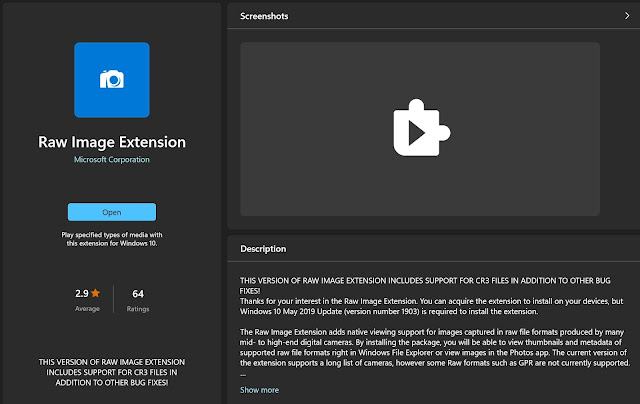
Comments
Post a Comment